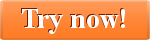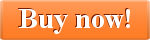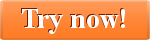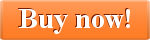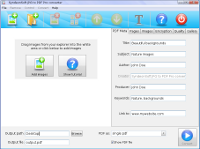 |
Startup screen
JPG to PDF Pro has a simple and easy to use interface. It makes adding and converting images to PDF a breeze. |
|
Adding images
Once you have added images JPG to PDF Pro displays thumbnails of all images so that you can easily see and reorder them to your liking. |
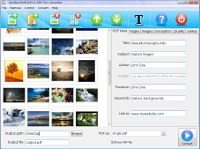 |
|
 |
Add title and image description
JPG to PDF Pro allows you to add title and image description to each of your images. |
|
General PDF Settings
JPG to PDF Pro allows you to set many different settings to create the optimal conversion from images to PDF for your needs. |
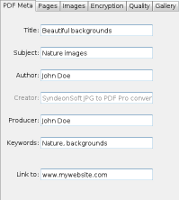 |
|
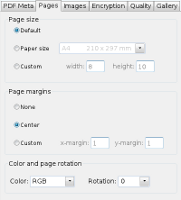 |
Page setup
You can setup page sizes and how the image is placed onto the page. |
|
Image setup
JPG to PDF Pro allows you to set how large the image will be on the PDF page and how it is oriented. |
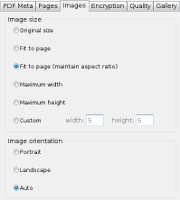
|
|
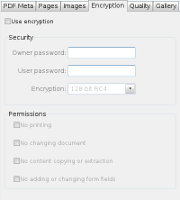 |
Encryption
With JGP to PDF Pro you can encrypt your PDF file and set exactly what rights a viewer of the PDF file has. |
|
Adjust conversion quality
JPG to PDF Pro allows you adjust the quality and the size of the images so that you can create PDF files with very small file sizes. |
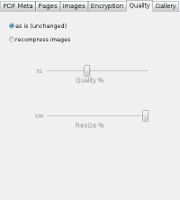 |
|
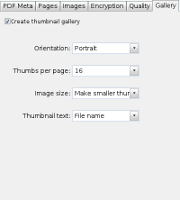 |
Create image galleries
With JPG to PDF Pro you can create thumbnail galleries of your images in the PDF file. This allows you to get a quick overview over your images. You can adjust the number of thumbnails per page.. |